The Government of Andhra Pradesh introduced many Public welfare Schemes for the Development of the Andhra People. In this Article we are going to talk about the AP Online Sand Booking through which Customers or Bulk buyers can book the Free sand Provided by the Government of Andhra Pradesh. Read this Article to know more about the Free Sand Booking in AP, AP Sand Booking 2024 and AP Sand Booking Online App.
Andhra Pradesh Online Sand Booking 2024
Chief Minister of Andhra Pradesh Shri Chandababu Naidu has launched AP Sand Policy to provide free Sand to the Public. CM Chandrababu Naidu launched the AP Sand Registration Portal to ensure that the Public can Access Sand Minimal Cost Supporting the Government’s Commitment to Affordable and Transparent Distribution of Sand.
Under the AP Free Sand Policy, Sand is being Supplied to Consumers by only Charging the Cost of Operation, Statutory Levies and Taxes. Door to Door delivery of Sand is available in all districts of Andhra Pradesh and consumers should note that Toll Charges are not being included in the total Price of Sand at the time of Ordering sand Online. The Driver will Provide Toll receipt for the Trip to the Consumer at the time of delivery.
Objectives of AP Free Sand Booking
- The Government of Andhra Pradesh provides free Sand under its Free Sand Policy that was launched by the Newly Formed Government.
- Consumers who wish to buy sand from the government don’t have to pay for the Sand except Transportation and Taxes.
- To eliminate middlemen in providing sand to Public.
Key Highlights of AP Online Sand Booking
| Scheme Name | AP Online Sand Booking |
| State | Andhra Pradesh |
| Launched By | Chandrababu Naidu |
| Category | AP Government Schemes |
| Beneficiaries | General Public |
| Benefits | Free Sand |
| Application Mode | Online |
| Official Website | sand.ap.gov.in |
AP Online Sand Booking Process
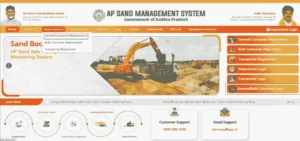
- For Individual Sand Booking Click on the registration module, then select the ‘General Consumer Registration’ button to navigate to the next page.
- Enter a valid Aadhaar number and mobile number, then click ‘Send OTP’ to proceed.
- After registration, your mobile number will be displayed as the username, and your full name will be shown.
- Enter/Select the alternate mobile number, email ID, district, rural/urban designation, Mandal/municipality, Ward/village, address, landmark, and pin code. Click ‘Register Now’ to submit.
- After General Consumer registration is completed, select ‘General/Bulk Consumer Login’ to navigate to the next page.
- Enter the General Consumer registered mobile number, password, and CAPTCHA, then click the ‘Login’ button to navigate to the password change screen.
- Enter the new password and confirm it, then enter the CAPTCHA. Click ‘Change Password’ to navigate to the login screen.
- Now Enter a valid username, password, and CAPTCHA, then click the ‘Login’ button to navigate to the next page.
- After logging in, you’ll see the General Consumer home screen with a side menu including Dashboard, My Bookings, and Sand Booking.
- Select Dashboard to view the General Consumer transaction data.
- Select My Bookings to view the General Consumer booking history.
- Select Sand Booking to see Add Project Sand Order Sand Now options. Click Add Projects To navigate to the next screen.
- After displaying both General Enumerated Address Details and Delivery Address Details, clicking on General Enumerated Address Details will navigate the user to the next screen.
- After tapping on General Enumerated Address Details, your details will be automatically populated using the Aadhaar number provided during registration and will be non-editable. Then, Click on Delivery Address Details to proceed to the next screen.
- Enter the delivery address and click the Search button to display the latitude and longitude. Then, select the district, village, landmark, pin code, alternative mobile number, project name, and square feet. Finally, click Save.
- After seeing the message ‘Your project details have been added successfully,’ click the OK button to navigate to the next screen.
- After reviewing your project details, tap the Cancel button, then select the “Order Sand Now” option to proceed to the next screen.
- Click the “Order Sand Now” button to navigate to the next screen.
- After tapping the “Order Sand Now”button, select the project name, then choose the stockyard district, vehicle type, and quantity. Click the ‘Get Details’ button to display all stockyard details for the selected district.
- After selecting a stockyard and reviewing the availability quantity, distance details, time, and payment information, tap on the record you want to choose, check the box, and click the “Pay” button. You will then be redirected to the next screen.
- After displaying the payment method options, click the “Online Payment” button to proceed to the next screen.
- After selecting the payment type, choose the option to complete the payment. The payment will be processed, and a payment slip will be sent to your mobile number. The sand will be delivered within 48 hours.


